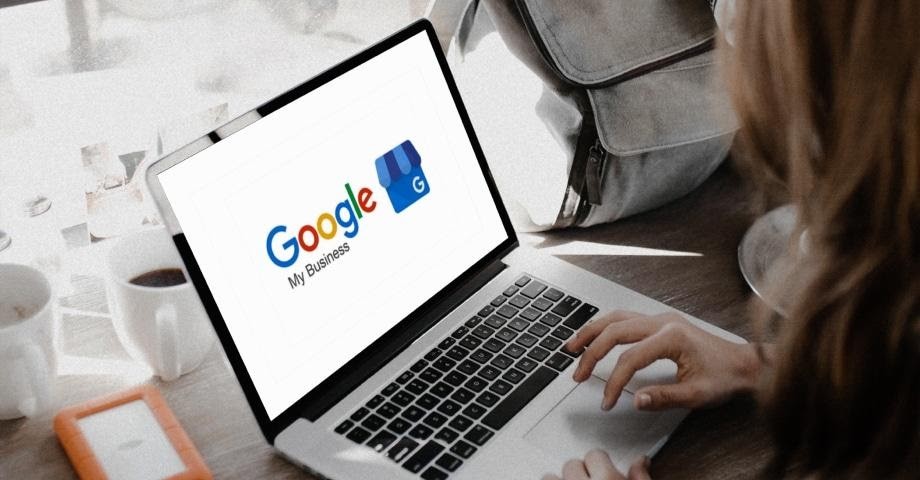The top of the first page of Google is prime real estate. For businesses, that means optimizing your pages to hit the top, even if someone isn’t specifically searching for your business’s name. But, you can also hit the top of the page using Google’s business site, Google My Business.
So, what is Google My Business? Keep reading to learn more about how to manage Google listings.
What is Google My Business?
The big-ticket item for getting your business to the top of a Google search page is the Google My Business feature. This Google feature allows businesses to claim their business as a searchable listing. And, best yet, Google MyBusiness is free to use. Yep, completely free—but you need to know how to use it.
Typically, Google creates a Business Profile for businesses and adds known (but not always accurate) information for the business to the profile. For example, have you ever looked up a local business to search for their hours and noticed that holidays might impact the hours? Or, have you seen a note that a business recently updated its information? With Google My Business, you can control your Business Profile on Google and add correct, up-to-date information to your listing.
Take note that Google once had three different websites you could use for your business: Google+, Google Places, and Google My Business. Now, Google+ is defunct, and Google My Business absorbed Google Places. Occasionally, you may see the three names used interchangeably.
Now that we’ve discussed what Google My Business is, check out these four steps for claiming and optimizing your Business Profile.
1. Create an account
First things first, you need to create a Google account to claim your Google My Business listing. If your business uses Google as your primary email provider, you can use your Gmail address. If you do not have a Gmail, you must set one up.
After you register for a Google My Business account, follow the steps in Google to locate your business (or create a listing if one does not yet exist). WIth your Google My Business account, you can update the address, phone number, hours, and more.
Follow these steps to get going with your Google My Business account:
- Create your account
- Go to google.com/business
- Select “Manage Now”
- Search for your business’s name
- Enter your business address*
- Select your business’s category
- Add your website and phone number
*If your business is out of your home or you deliver goods or services directly to your customers, mark that information on your account. Google hides address information if you specify to do so in the instructions in the account. If you deliver goods or services, you can enter a delivery range.
2. Verify Your Account
You can immediately verify your Google My Business account and your business listing. Or, you can choose to verify at a later time.
No matter when you choose to verify, Google offers a variety of ways to do so:
- Postcard
- Phone
- Instant
- Bulk
If you choose the postcard verification method, Google sends a postcard to you in the mail. When you receive it, log into your account and use the information on the postcard to verify your account. Keep in mind that the postcard may take five or more days to come to your business.
Do not make changes to your account before receiving your postcard. Doing so may result in Google creating a new verification code. Instead, if you have not received a postcard within 10 business days, log into your account and request a new one.
Phone verification sends a text message, and email verification sends an email. Not all businesses are eligible for phone or email verification. If your business is eligible for either option, there is a “Verify by Phone” or “Verify by Email” option on the screen.
Only customers with verified Google Search Console accounts can use instant verification. But, you must use the same account information for both Search Console and Google My Business to instantly verify.
The bulk verification option is only available for businesses with more than 10 locations. If your business is an agency or service business managing these locations, you cannot use bulk verification. Google manually verifies bulk verifications, and the process can take up to a week for review and processing.
3. Optimize your business profile
If you’re just starting your business, you may have heard a lot about search engine optimization (SEO), conversion rate optimization (CRO), and social media optimization (SMO). And, you probably looked into how to optimize everything about your business to bring in new customers. You’ll need to know a little bit about the SEO part to get the most out of Google My Business.
But, the SEO you need for your business needs to be a little bit more specialized than the copy you use on your website. Flesh out your listing with as much detail as possible. Consider adding:
- A business profile photo
- Cover photos
- The locality you serve
- Your hours (and update these for any holidays)
- Business features (e.g., accessibility options)
- Public phone number or other contact information
- Website URL
Google allows you to enter a brief description of your business, so use local keywords in the description. For example, restaurants may consider adding the type of cuisine they specialize into their description. And, the restaurant can include the area they serve, too.
4. Monitor your business profile
The advantage of a Google My Business account is controlling some of the information Google lists about your business. You can update the information as needed, and you can respond to reviews as the business owner.
A Google My Business account shows verified responses from the owner when you reply. In turn, customers know when a response is genuinely from you and not an imposter pretending to be you. Use your account to respond to both positive and negative business reviews.
Be sure to monitor your account regularly to ensure you catch any potential negative reviews early and respond quickly and courteously. And, be sure to learn how to respond to a bad review before sending a response.
Google My Business is an easy-to-use free tool to help your business display updated, accurate information to your potential customers. And, it gives you the ability to control some of your business’s image by responding to reviews as the official owner.
Jena Kosinski is a Content Writer for Patriot Software, LLC. Patriot offers online accounting software and payroll for business owners and their accountants. At Patriot, Jena enjoys creating useful and informative content.