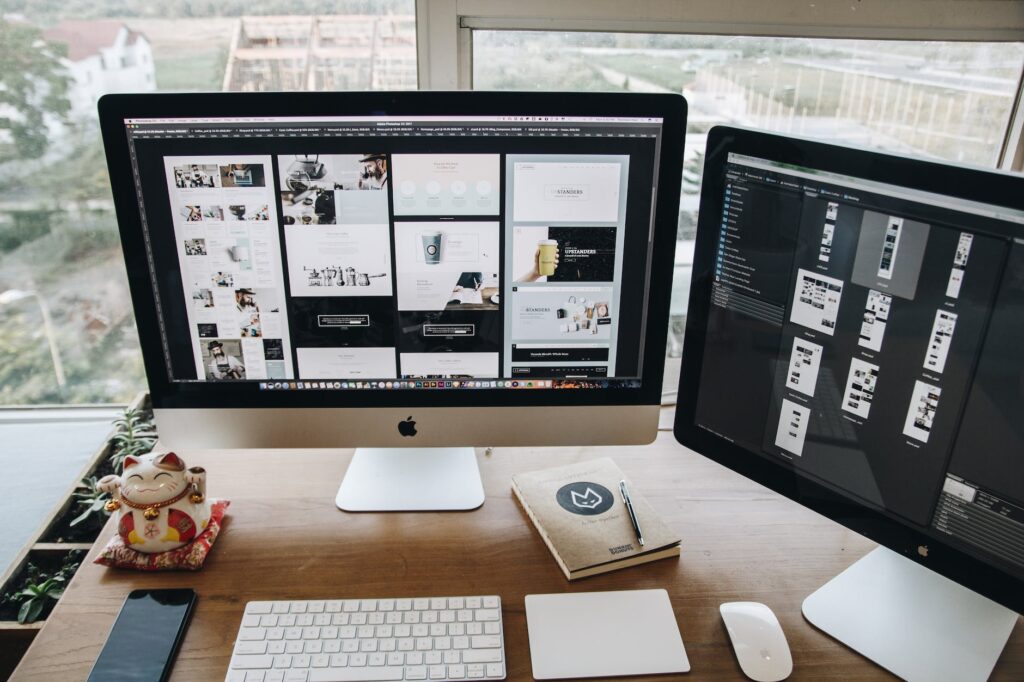Between being blamed for something you didn’t do by colleagues, the stress of meeting back-to-back deadlines, and managing a whirlpool of different personalities, being at work can be frustrating for many UK professionals. Yet, while these sources of workplace frustration can quickly be addressed, there are less commonly known remedies for the annoyance a slow PC causes.
Nothing is as painful as watching Apple’s spinning beach ball of death or Microsoft’s loading screen. At the same time, precious minutes of productivity slowly slip away, along with your upcoming deadlines, efficiency, and morale. But before you rip your work PC out of the wall and throw it out the nearest window, if you’re asking yourself, “Why is my work PC so slow?” we’re here to help.
This article outlines several hacks to speed things up and effectively save yourself the frustration, wasted time, and performance issues a slow PC can create. From scaling down files using PDF tools and scanning for malware/viruses to managing start-up programs and investing in better hardware, there are loads of hacks you can use to improve the performance of your work PC.
So, if you’re ready to wave goodbye to unproductivity and say hello to a more efficient work environment, continue reading to find out how to achieve this below.
Manage Your Downloads
Whenever we hear that familiar chime of a new email soaring into our inbox, we open it immediately and download any attachments without thinking twice. Yet, while this is an effective way of ensuring that you’re not rifling through your inbox to find files or juggling an inbox full of hundreds of emails, it doesn’t help your downloads folder!
Therefore, if you’re looking to create more free space on your work PC, your first point of call should be going through your long list of downloads and determining which ones you should keep and dispose of. From images and scans to music files and videos, our work PCs have hundreds of files we’ll likely never use again (mainly if you use your PC for personal and professional use!).
So, although it might sound like an arduous task, set aside twenty minutes daily to go through your downloads and slowly decrease the number of downloads. However, some downloads are essential for your PC’s operating system to function, so if you feel it might be necessary, be sure to Google the file before deleting or moving it.
Clear Your Hard Drive
Many of us use our desktops as a dumping ground for everything, and this might be an excellent short-term storage solution. Over time the accumulation of photos, files, downloads, and programs can start to morph into one, and precious minutes can be lost trying to trace the things we need, which can be avoided by implementing adequate storage solutions in the first place.
A cluttered desktop can reduce your computer’s performance because there isn’t enough space on its operating system to work effectively. To perform to the best of its abilities, your computer should have at least five-hundred megabytes of available hard drive space. Yet, if you’re already faced with a messy desktop, you’ll most likely find that this amount of disk space isn’t available.
However, there are many ways to create this disk space by clearing up your hard drive. Some of the best ways to free up space are emptying your recycling bin, removing unwanted programs, finding/deleting temporary files, clearing your downloads folder, or clearing the cookies from your cache and internet browser.
If you’re still struggling to free up space on your hard drive, you could consider reducing the size of your files using PDF tools like a compressor and then moving them to a cloud-based storage system. You can achieve this using the Pdftools’ website, where you can find various PDF solutions to help you convert, shrink, optimize, and do much more to files. Consider visiting their website for more information and learn how their PDF tools could help you clean up your hard drive today.
Restart Your Computer
After a long day at work, we desire nothing more than to return home to our loved ones, change our clothes, and settle down for a relaxing evening. Due to this, in our haste to get back home, we often cut corners at the end of our workday to get home quicker. Whether by leaving the trash bag in the bin overnight or failing to shut down your PC correctly, we all take shortcuts to try and get out of work quicker, but some of them can cause more harm in the long run.
If you’re guilty of doing the latter shortcut and you’ve noticed that your work PC is slowing down, the first thing you should do to try and restore these speeds is restart your PC. As you open more programs, the space in your RAM decreases, which slows down the operating speeds of your PC since it will start using swap files instead.
While exiting programs help your operating system, allowing your PC to do a complete reset ensures that programs aren’t running in the background, allows updates to be installed, and enables bugs to be fixed. So, before leaving work each day, ensure that you close all programs and restart your PC so that you get to benefit from the best operating speeds, and ensure that you don’t experience any performance issues.
Invest In Upgrades
Even if you’ve used a handful of lag-busting techniques to speed up your work PC and it’s still not performing optimally, you could consider purchasing upgrades to improve it. Thankfully, if you’re looking to put a spring in your PC’s step, you’ll be pleased to learn that there are loads of hardware upgrades you can implement (that are surprisingly cheap!).
Whether you’re looking to increase the speed of your PC, raise its storage, make multi-tasking easier, upgrade your CPU, or otherwise, you can find hundreds of upgrades that can turn your work PC into a brand-new device. Some of the best computer upgrades include adding a solid-state drive (SSD), upgrading the processor, adding more RAM, upgrading your graphics card, and many more.
Install Updates When They Become Available
While nothing is more annoying than seeing a bubble of text from Apple or Microsoft informing you of the latest software updates, leaving them on the back burner can be detrimental to your PC’s performance.
Software updates are vital to the health of our technological devices since they keep them running at optimal performance and minimize security vulnerabilities such as cyber-attacks, data breaches, hacks, identity theft, and much more.
Failure to install these updates as soon as possible leaves your device vulnerable to outside attacks and performance issues that can cause frustration and cost you precious minutes of your workday. So, ensure these issues don’t affect your device by installing all updates as soon as you’re notified.
You can also check for these updates (and if they’ve been downloaded) by going to your PC’s settings. Here you will be told if you’re behind on Apple/Windows updates, which patch you’re currently using, and if any are available to download.
Staying on top of them will ensure that your computer doesn’t fall victim to any cybersecurity issues and that you don’t encounter any performance issues like endless loading screens, delayed response times, and much more.