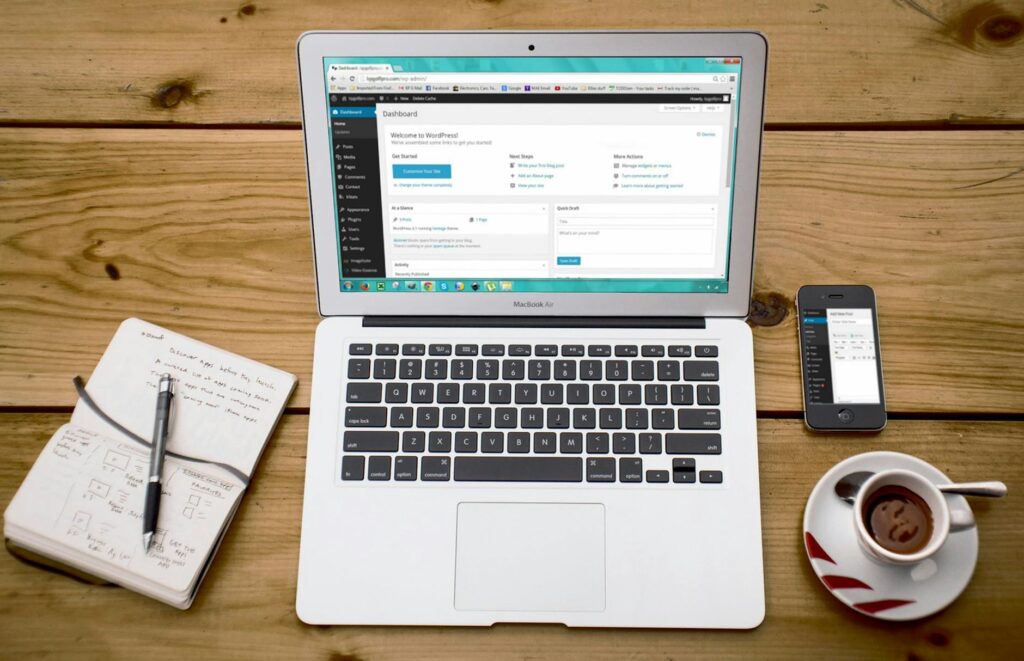Creating a website isn’t just about stunning visuals and compelling content. It’s about making sure everyone, regardless of their abilities, can access and enjoy what you have to offer. That’s where accessibility comes in. Ensuring your WordPress website is accessible for people with disabilities isn’t just a nice-to-have—it’s a must.
Why Accessibility Matters
Think about this: the internet is a massive part of daily life. From shopping and banking to education and entertainment, it’s all happening online. But imagine trying to navigate this world if you have a disability. It’s challenging and sometimes downright impossible. By making your WordPress site accessible, you’re not just opening doors for a broader audience; you’re also showing that you care. Plus, it’s good for SEO, and let’s be honest, we all want a piece of that Google ranking pie.
Start with an Accessibility Plugin
First things first, installing a WordPress accessibility plugin is a straightforward way to get started. This plugin, like – All in One Accessibility for quick website accessibility improvements, often comes packed with features like voice navigation, talk & type, online keyboard, contrast adjustment, and screen reader compatibility.
Use Semantic HTML
HTML might sound like a foreign language, but bear with me. Semantic HTML means using the right tags for the right content. For example, use <header> for your header, <nav> for your navigation, and <main> for your main content. It helps screen readers understand the structure of your site, making it easier for visually impaired users to navigate.
Alt Text for Images
Imagine trying to understand an article where half the information is conveyed through images, but you can’t see them. Frustrating, right? Alt text is the solution. Every image on your site should have descriptive alt text. It’s a brief description that explains what’s in the image, ensuring that screen readers can convey the full message to users who can’t see the images.
Keyboard Navigation
Not everyone uses a mouse to navigate the web. Some rely on keyboards. Ensuring your site can be navigated using just the keyboard is crucial. This means all interactive elements, like links and form fields, should be accessible via the Tab key. Check your site by trying to navigate it yourself with only the keyboard. If you find it challenging, so will others.
Color Contrast and Text Readability
Your website might look fantastic with that pastel-on-white color scheme, but it can be a nightmare for people with visual impairments. Aim for high contrast between text and background colors. There are tools available online that can help you check if your color choices meet accessibility standards. Also, consider font size and style. Simple, clean fonts in a readable size are your friends here.
Accessible Forms
Forms are often necessary, whether it’s for contact, sign-up, or feedback. Ensure that your forms are accessible by using proper labels and instructions. Each form field should be clearly labeled, and any required fields should be indicated. Make sure error messages are helpful and not just a generic “something went wrong.” It’s also a good idea to provide guidance on how to fix errors.
Video and Audio Content
If you have videos or audio on your site, provide captions and transcripts. Captions help those who are deaf or hard of hearing, and transcripts can assist users with cognitive disabilities who may find it easier to read along. There are plenty of tools and services that can help you generate captions and transcripts, so there’s no excuse for skipping this step.
ARIA Landmarks
ARIA (Accessible Rich Internet Applications) landmarks are attributes you can add to your HTML to provide additional information to screen readers. They help users understand the layout and navigate more easily. Think of them as signposts that guide the way through your content. For example, you can use role=”navigation” for menus and role=”main” for the primary content area.
Testing and Continuous Improvement
No website is ever finished, especially when it comes to accessibility. Regular testing is crucial. Use accessibility checkers to find and fix issues. Even better, involve people with disabilities in your testing process. Their feedback will be invaluable and provide insights you might not have considered. Remember, accessibility isn’t a one-time fix—it’s an ongoing commitment.
Simplify and Clarify
Finally, aim for simplicity and clarity in your design and content. Clear layouts, straightforward navigation, and concise language benefit everyone, not just people with disabilities. Avoid clutter and ensure your site is easy to understand at a glance.
Checklist for Quick Reference
Here’s a quick checklist to help you ensure your WordPress site is accessible:
- Install an accessibility plugin.
- Use semantic HTML.
- Add alt text to all images.
- Ensure keyboard navigation is possible.
- Check color contrast and text readability.
- Make forms accessible with proper labels.
- Provide captions and transcripts for multimedia.
- Use ARIA landmarks.
- Regularly test your site’s accessibility.
- Keep your design and content simple and clear.
Wrapping Up
Making your WordPress website accessible isn’t just about compliance or ticking a box. With tools like a WordPress Manager, it’s easier to create an inclusive digital space where everyone can engage with your content. It might seem daunting at first, but with the right tools and a bit of effort, you can make a huge difference. Remember, every small step you take towards accessibility is a step towards a more inclusive internet. So, go on, make your website a place where everyone feels welcome. Your audience—and your conscience—will thank you.